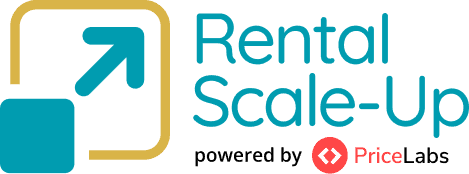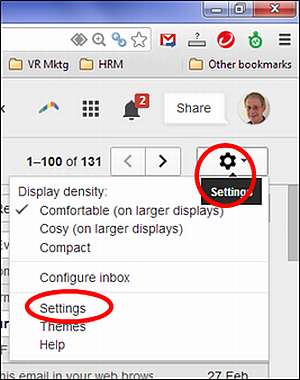In an separate article, More holiday rental bookings – the magical sound alert, I explained how an automated alert can tell you when one of those important email enquiries comes in, without having to look at all the other distracting emails.
The reason you would do this is to respond quickly, convert more enquiries to bookings and make more money.
This article explains how to do it – how to set up an email filter to check just for special incoming enquiries. Also how to make the filter trigger an SMS to set off an audible warning in your smartphone.
If you have some basic technical skills you can do it too. If all this techie stuff makes you run a mile, just give it to your technical support person/ 14 year old nephew, who will set it up in a jiffy.
This example uses Gmail and its handy system of ‘filters’ that can be used to detect special incoming emails. Hotmail and Outlook have the same kind of filters and can do the same thing.
The logic goes like this: If there is an incoming email that can be identified as an enquiry then forward a copy of the email to your SMS provider. The SMS provider sends an SMS to your smartphone, which makes a sound and a vibration.
Typically, the filter looks for the name of your holiday/ vacation rental property in the subject line of the email. In this example I use ‘Sea Zen’ the name of one of my rentals.
You can repeat that for as many rental properties as you like, for as many conditions that you decide. If the name of your rental was “Enchanted Cottage”, you would put Enchanted Cottage in the subject line.
Here’s the screenshot sequence for Sea Zen.
In Gmail, go to Settings
In this case the filter is Sea Zen in the subject line, ie Gmail will check for any incoming email with Sea Zen in the subject line:

Now, for emails meeting this condition, we specify that they are sent to my SMS:

In this case, I’m arranging an SMS by forwarding the email to the address provided by my SMS provider, SMSglobal.
It is my mobile number in the format specified by the SMS company.
In this case: [email protected]
You then create extra filters for extra conditions, like extra property names. You can also add filters to identify emails coming from a certain address.
SMS Providers
Prior to creating the Gmail filter, you will need to sign up to an SMS provider, and get your own telephone number set up in their system, and they will give you the correct format for the email address that you will use in the filter. You can usually have a free trial of about 10 SMSs. You can do it all online or call their sales folks who will talk you through it in a few minutes.
There are many SMS companies, but I’m happy with www.SMSglobal.com. Their service is good, and each SMS costs about 8 cents. I average about 10 SMSs per day. It is quite affordable, and one extra night booking will pay for thousands of SMSs.
Disclaimer: I expect readers will find SMSglobal useful, but I get no benefit financial or otherwise for mentioning them.
OTHER SMS TRIGGERS
Listing sites often have an SMS service that sends you an SMS when an enquiry is first received in their system. That is a simple start, and better than nothing.
However the method described above is far more powerful, as it allows you to be responsive to any customer email thread, and you appear to have the most amazing customer service, when all you really have is a clever alert system.
SETTING THE SMARTPHONE ALERT
Now that you have SMSs streaming to your phone, you need to make sure your smartphone gives you the sound alert you want when the SMS arrives.
It can be subtle or loud, your choice, with or without vibration.
I’ll use the iPhone IOS7 SMS alert as an example. (Other smartphones will differ in the detail, but the principles are similar.)
Go to Settings/ Notification Centre/ Messages
Set Alerts, and set the Alert Sound.
When you set the Alert sound, you can also specify what kind of vibration applies, or no vibration.
In a meeting, you can simply turn off the sound with the external smartphone switch, and get the vibration alert.
So if you want to have a magical voice (chime) calling out to you that there is an important email just arrived, you can do it – in your own personalised style.
TYPES OF MAIL APPLICABLE
The filters approach works easily with Gmail, Hotmail and Outlook. Currently Yahoo does not have filters. There are ways to work around Yahoo (like yPOP), but are not covered here for simplicity.
If you have email from your own website, you can still set up the same system, just forward your email to a Gmail account under your control, and apply the same filter approach described above. (You may have to get your tech support to do it if you are not too techy.)
As an example I forward all my [email protected] emails to my Gmail account, and the filters work on the incoming emails.
It works seamlessly.
If you have any questions or comments about the process in general, please leave a comment, and I’ll leave a reply.
Posted 11 Mar 2014.